Initial Set-up
There are two ways to invite Employees to Peanut Butter. You can invite them in batches using CSV files or individually. Let’s start with uploading a list of employees to PB:
STEP 1: Log in with your Employer Account here and click “Employee Info”.
STEP 2: Click the “Upload list of employees” and select the file you want to upload. Your file should be in CSV format.
STEP 3: Once the file has been uploaded, you will see a table to map your data fields. Ensure that the data reflects your CSV file. A sample of the first row on your file will populate the third column. After you are done checking, click “Preview”.
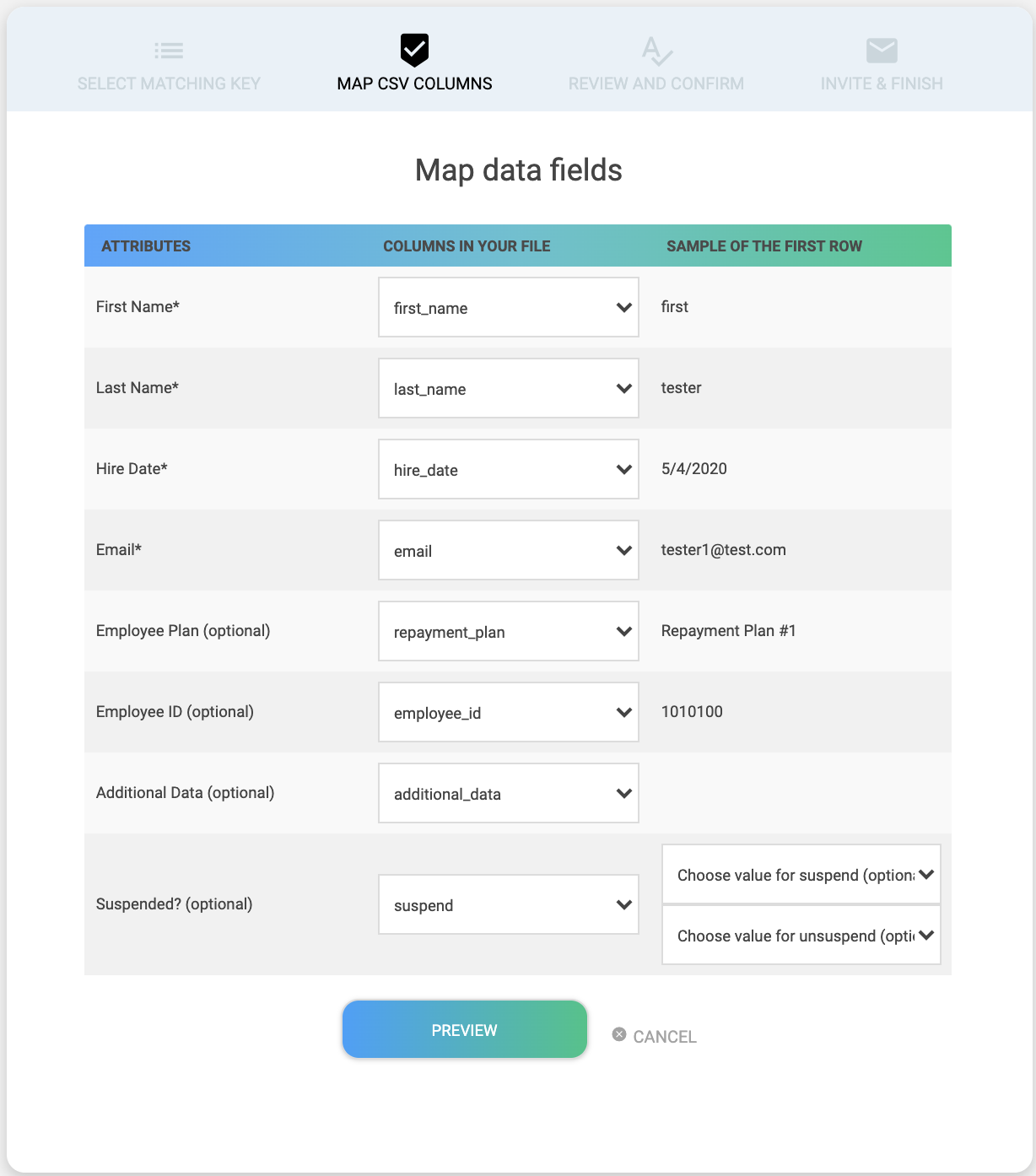
STEP 4: Review the changes you made and click “Next”.
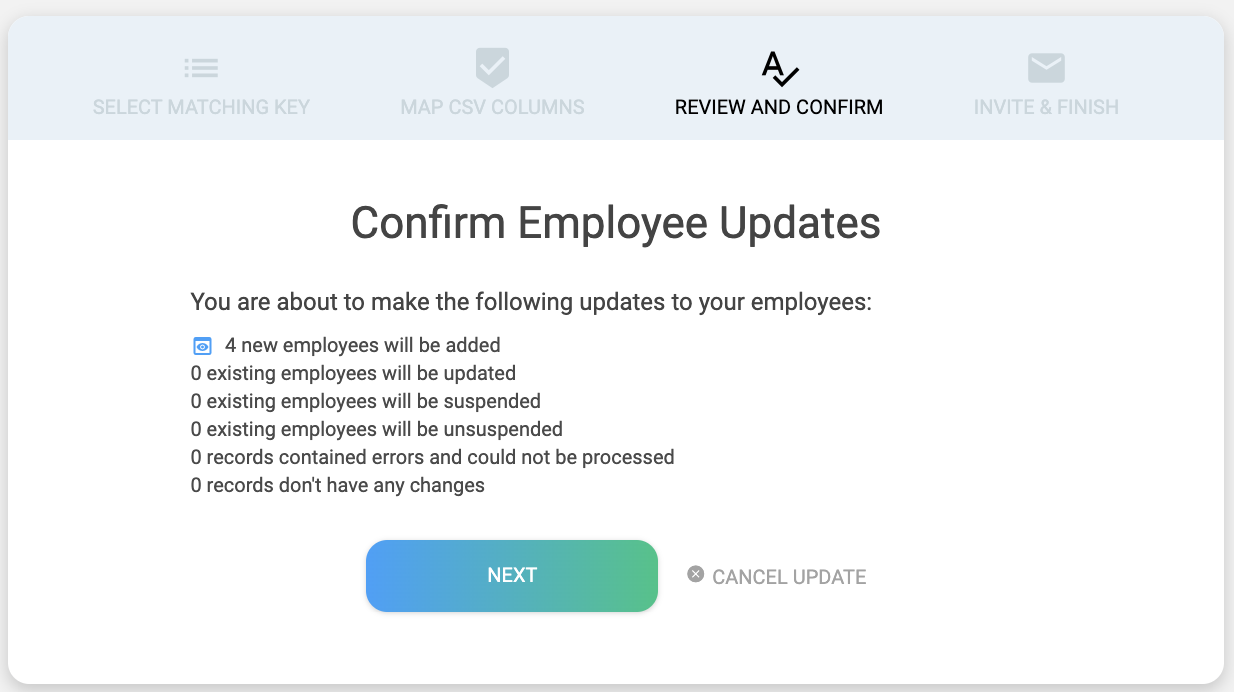
STEP 5: Select whether you want to invite your newly eligible employee or not and click “Finish”. You can also send the invitations later.
You’re done uploading your file! Once you’ve clicked “Finish”, you will be brought to your Peanut Butter dashboard.
On-Going Program Maintenance
Uploading new CSV files
Click “Upload a list of employees in CSV” from the bottom-left of your “Employee Info” dashboard on Peanut Butter.
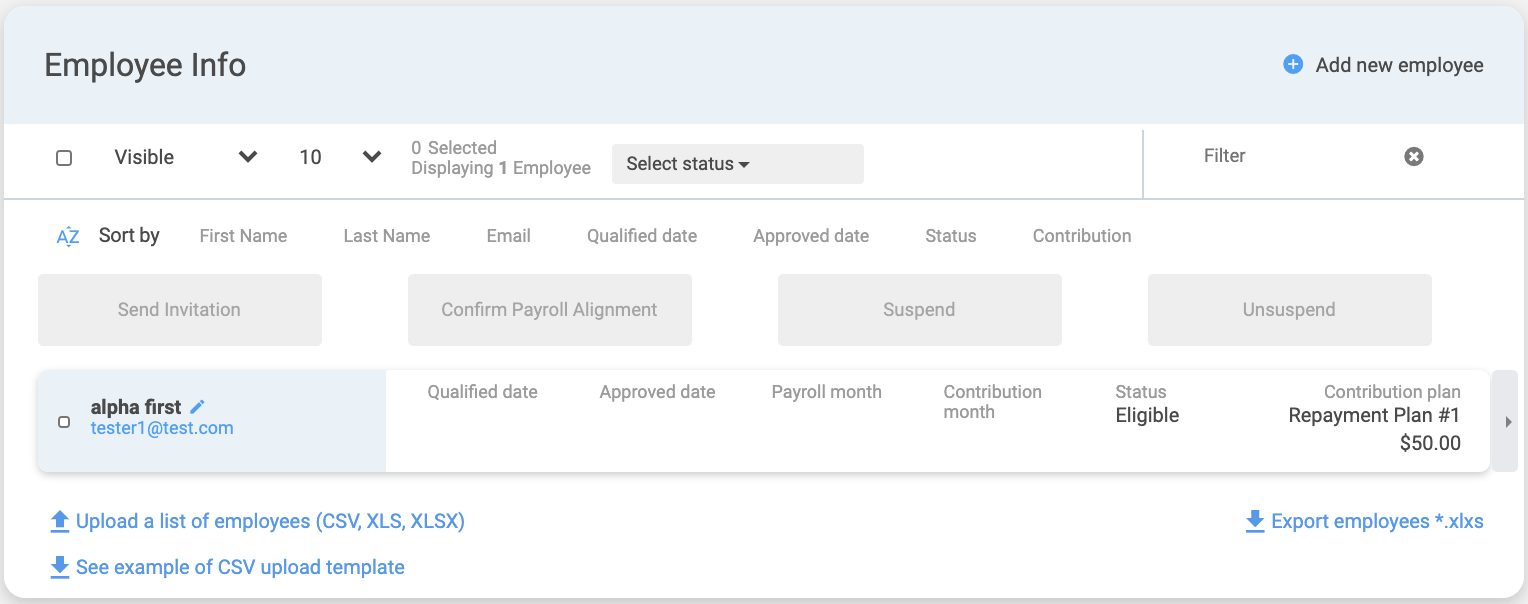
You can upload a full or partial list of employees. Employees will primarily be matched on their email addresses, but they can be matched by Employee ID as well.
From here, follow Steps 2 – 5 from the first part of this document.
Want to add individual employees? Check out this article!
Check out a more in-depth guide here.